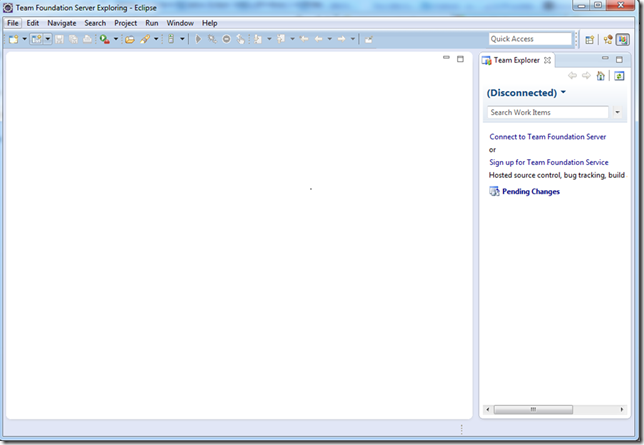Hi there!
In my everyday jobs doing software development tasks (including coding, testing and also managing software requirements), I often use tools to help me. The tools that involves software development teams doing their job to develop software from start to end and also developing future versions of it are often called ALM tools, or Application Lifecycle Management tools.
Before I get down to discussing Team Explorer Everywhere, let me bring you the ALM tools available currently.
These are mature ALM tools currently on market today: (starting from the order of release)
- IBM Rational Collaborative Lifecycle Management products (yes, they are more than one product under this name)
- Borland StarTeam for SCM and version control, Caliber for requirement management
- JIRA (for issue/bug tracking and work item management) and Confluence (for team collaboration) by Atlassian
- Microsoft Visual Studio Team Foundation Server 2012 with Visual Studio Team Foundation Server 2012 Test Agent
IBM Rational doesn’t have integrated version just like Microsoft has.
Also the offering from Atlassian doesn’t have version controls, although it can be connected to Git or Mercurial. For more info on Atlassian offering, visit this: http://www.atlassian.com/software
The ALM from IBM consists:
- Rational Requirement Composer (replaces Rational Requisite Pro)
- Rational Team Concert (will replace Rational ClearCase and ClearQuest)
- Rational Software Architect (to design business process diagram and other UML, will replace Rational Rose)
- Rational Quality Manager
For the latest update on IBM Rational ALM offering, visit http://www-142.ibm.com/software/products/us/en/category/SW860
Currently, Rational ClearCase has its own repository infrastructure, not just database. It’s different from Microsoft Visual Studio TFS approach, whereas you can backup the repository by backing up database and setting that TFS used.
I mentioned Microsoft Visual Studio TFS 2012 in the last, because I consider this version can match the maturity of IBM Rational offerings. TFS 2010 can match the IBM Rational, but the requirement management isn’t intuitive enough.
Also even in TFS 2012 I can’t generate or at least make requirement traceability matrix like IBM Rational can.
Those tools above is not interoperable, you have to choose upfront and plan it carefully. Currently, Microsoft supports not just Visual Studio, but Eclipse is also supported for Eclipse 3.5 and 4.2 (Juno).
What about Rational? Currently I can’t find Rational tools from IBM to support VS 2010 or VS 2012. Or if you can correct me, my dear blog reader? I welcome corrections and suggestions!
Using TFS with Visual Studio is easy, using Visual Studio Professional or above edition will have Team Explorer installed, just like this:
It can also connect to Microsoft Visual Studio Team Foundation Service (or simply TFS in the cloud) easily.
But what about Eclipse?
For more info about Juno: http://www.eclipse.org/juno/
The TFS integration tool for Eclipse is freely available to download from Microsoft and it’s fully supported!
The name of the product is Microsoft Visual Studio Team Explorer Everywhere 2012 Update 1. I know, it’s quite mouthful.
Here’s the link to download:
http://www.microsoft.com/en-us/download/details.aspx?id=30661
Any files to download in Microsoft’s download page is free, and it can be a free trial software. But Team Explorer Everywhere is absolutely free and it’s a full working product, not a trial.
But if you want to set up automatically from Eclipse, you can set the Eclipse “Install software” setting to point to Microsoft’s Team Explorer Everywhere download URL.
The detail step by step is also available from the download site, but I’m capturing it for you:
The display will look like this:
Choose it, and install it.
After installing, Eclipse will have a new Team Explorer Everywhere perspective. Open the perspective.
Now you can connect to your own TFS server or connect to Team Foundation Service.
I have used it to connect to my account on Team Foundation Service, the looks is quite similar to Visual Studio Team Explorer:
Now the source control explorer:
Done! But sadly enough, it has no toolbar like the one in VS Team Explorer.
In the future, I will bring more deep conversations and also deep tutorial about ALM using Microsoft Team Foundation Server, after finishing my blog on F#!